7 Hacks to Master Slack
April 17, 2019
Want to become a professional Slacker? (Sounds like an oxymoron, doesn’t it?) We’re not talking about slacking off; we’re talking about one of the best apps for team productivity and communication–Slack. If you haven’t already, download this app to your phone and desktop and learn the ropes with these 7 tips.
1. Sync Slack with your calendar.
You can integrate many apps with Slack, and your favorite calendar app is one of them. Your Slack teammates will be able to see if you’re in a meeting, which lets them know that you may not be able to reply right away.
2. Sync it with your favorite task planner.
You can assign tasks straight from your messages after integrating Slack with your project management or task app such as Asana or Trello. For instance, your boss may send a message saying, “Can you finish that report by Monday?” All you have to do is click the 3 dots on the right for more actions and then click “create a task.”

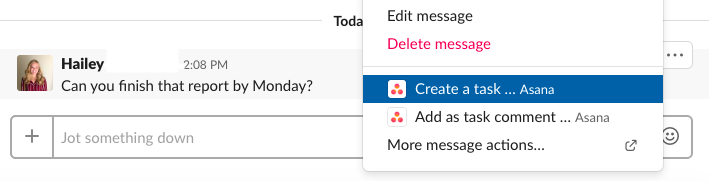
3. Run your daily stand-ups
Spend 30 seconds instead of 30 minutes for your daily morning meeting. Have everyone briefly explain their projects for the day so that everyone can be on the same page without wasting time.
Use a slash command to set a reminder that asks your teammates to share their updates in a specific channel every week.
Example:

You can also set reminders for specific people. Just type “/remind {@person’s name} {to-do item} {time).”


4. Upload custom emojis
While there are currently 2,823 emojis (and counting), maybe you still can’t find one that perfectly conveys your thoughts and emotions. Good news: Slack allows you to upload your own custom emojis. From GIFs to headshots of your teammates, the possibilities are endless!
Example:
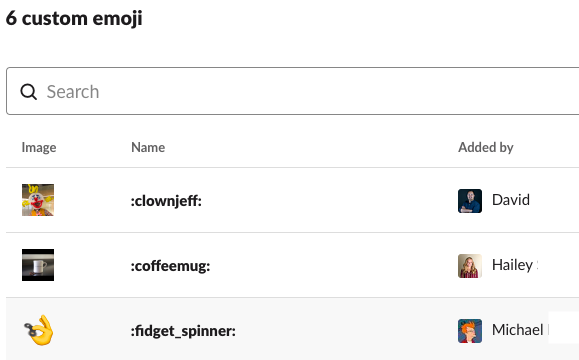
5. Explore the slash commands
There are many keyboard shortcuts that can make the most of your time within Slack. From muting the conversation to adding a fun gif, just type “/” and get started. One of our favorites is “/giphy [your words]” which will give you a whole host of GIF options to use in Slack.
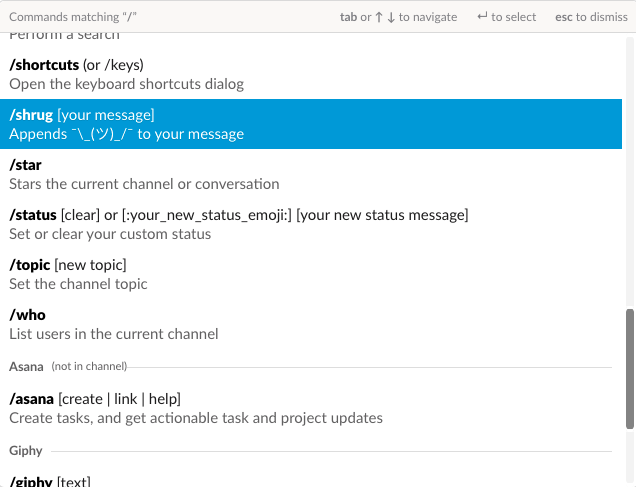
6. Create specific communication channels.
If you work for a small business, chances are you wear a lot of hats. It can get disorganized and confusing to talk about anything and everything within one channel. In Slack, you can create channels so that only certain topics are discussed within them. Some of ours include #sales, #operations, and #events.
What’s also cool is that you can create shared channels for external parties as well. This is perfect for agencies or consultants who regularly work with vendors, partners, or customers not in the team Slack channel.
7. Mute channels and Do Not Disturb
And when you get tired of the barrage of Slack messages all day, Slack allows you to mute specific channels or even all notifications at once. Let’s face it: notifications can get distracting. So if you need to mute all incoming messages for a while, Slack has a “Do Not Disturb” function that will give you some peace and quiet. (Just don’t forget to turn it back on when you need those important updates to come through!)
Slack is a quick and useful collaboration tool, and we recommend it to any small business!
In our coworking community, we like to send out little announcements throughout the week to keep our members in the loop. We also use it as our primary communication tool between our team.
Add a comment
0 Comments